September 2019
Welcome and FPS Product Introduction from John Behnke, General Manager »
Early Success with Factory Dashboard at MACOM »
Factory Scheduler for Backend Manufacturing »
Metrology Sampling Optimizer »
NextMove Metrics Track WIP Delivery Performance »
Factory Dashboard Lots Page Redesign »
A Data-Oriented Perspective on Progress Toward a Self-Driving Fab »
Factory Dashboard Lots Page Redesign
 |
 |
Factory Dashboard Product Overview
The FPS Factory Dashboard provides a concise view of factory operations in real time. From the Factory Dashboard, anyone in operations, maintenance, or engineering will know where to focus their corrective actions at any given time for optimal factory health.
For more information, visit FPS Factory Dashboard.
Lots Page Redesign
Starting in Factory Dashboard version 5.4, the Factory Dashboard Lots Page is completely redesigned to provide a better user experience and to provide the right data at the right time:
- Search is available from drop down menu to reduce scrolling
- Show which tools are allowed to process each lot
- Show an overview of the progress of each lot
In Factory Dashboard version 5.9, the Factory Dashboard Lots Page also includes:
- Drill down to MES data from the Lot Future Steps tab
Search Option in Drop-Down Filters: No More Scrolling Large Lists
A new search option is available in the drop-down filters used to select data for viewing in the Lots Page of Factory Dashboard (Figure 1.) In typical factory installations, a large number of items are available for selection in each drop-down filter. The new search feature eliminates the amount of scrolling needed to make a selection from a large list.
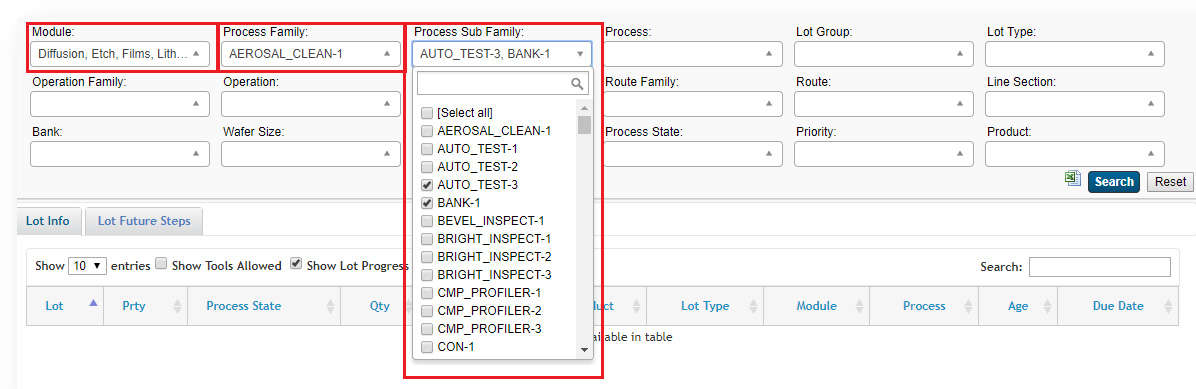
Figure 1: The new search option in available in a Lots Page drop-down list.
Lot Info Tab: Show the Tools where a Lot can Run
A new checkbox available on the Lot Info tab, Show Tools Allowed, displays a list of the tools where a lot can run. Tool rank and availability data is used to separate the tool list into two sections (Figure 2.) Tools that are ready to process a given lot are listed as Tools Allowed. Tools that are not ready to process a given lot are listed as Blocked Tools (Figure 3).
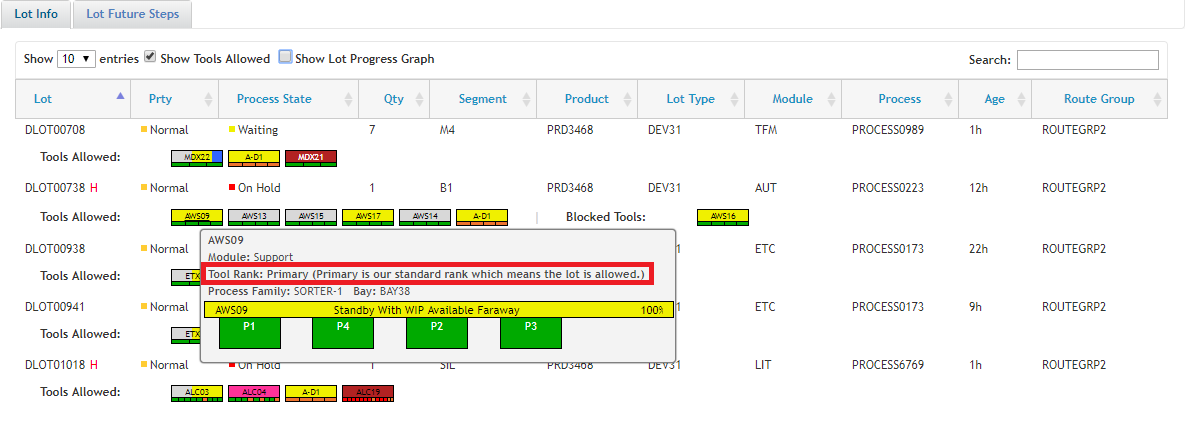
Figure 2: The Show Tools Allowed option from the Lot Info tab showing the tool rank with respect to lot DLOT00738.
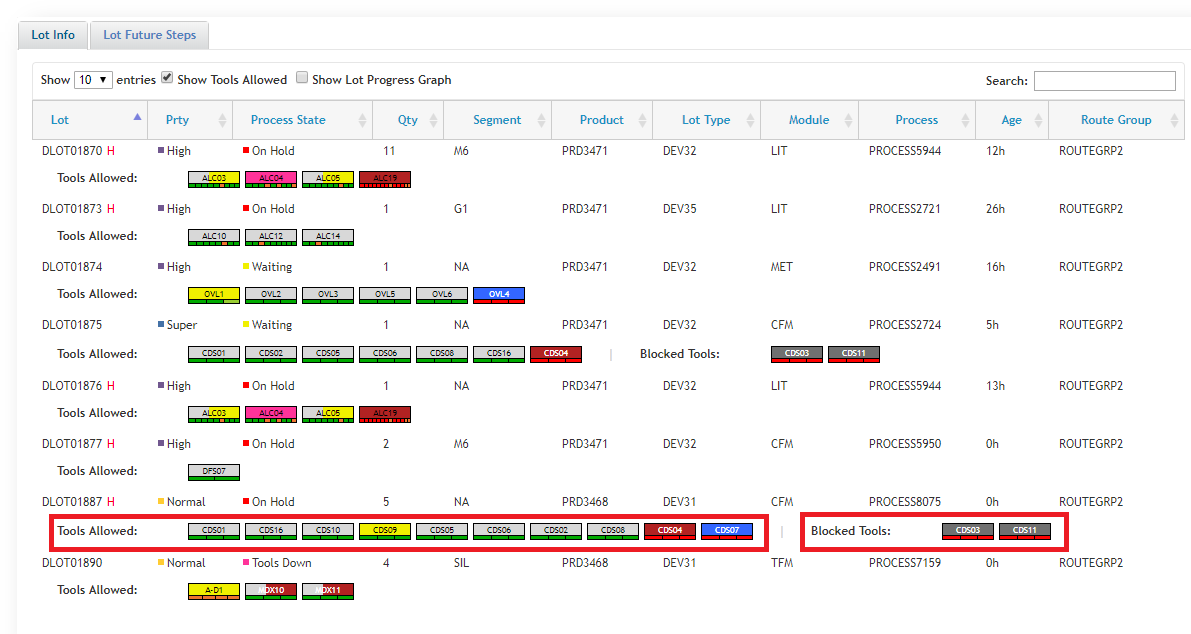
Figure 3: The Show Tools Allowed option from the Lot Info tab showing allowed and blocked tools for lot DLOT01887.
Lot Info Tab: Show the Lot Progress from Start to Finish
A second checkbox available on the Lot Info tab, Show Lot Progress Graph, displays the overall progress of a lot from start to finish (Figure 4.) A red triangle below the graph indicates the pull point pace of the lot (Figure 5.)
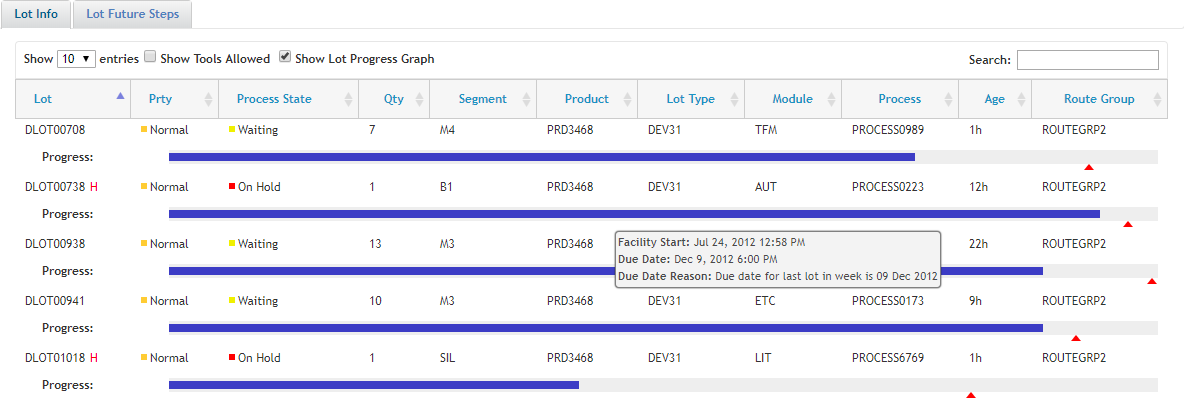
Figure 4: The Show Lot Progress Graph option from the Lot Info tab showing the overall progress of a group of lots.

Figure 5: A single lot progress graph showing lot start, current progress, pull point pace, and expected finish time of a lot.
Lot Future Steps Tab: Drill Down to Step, Process, and Recipe Details
An additional feature added to Factory Dashboard version 5.9 is the ability to drill down to step, process, and recipe. The Lot Future Steps tab shows the priority and up to five future steps of each lot, in addition to identifying both available and blocked tools for each future step. The tab now has selections for viewing lot details from the MES such as current step, step ID, current process, and even the tool recipe (Figure 6.)
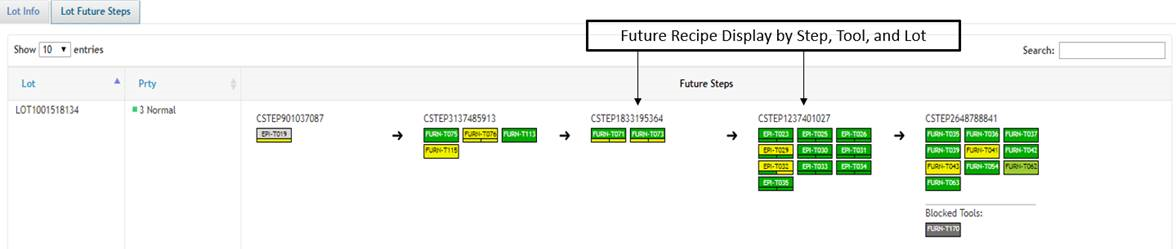
Figure 6: The Lot Future Steps tab showing the future recipe display by step, tool, and lot.
Summary
The Factory Dashboard Lots Page redesign includes several changes that improve user experience and help the user retrieve the lot data they need when they need it.