Allow FabGuard to be installed in locations other than C:\Inficon
All FabGuard products have always been installed in the folder C:\Inficon. Additionally, for FabGuard IPM, Sensor Controller, Data Server, Analysis Server, Executive, and SECS Multiplexer, the C: drive is shared as a network share named “C” so that other FabGuard products on the network can find it. Only FabGuard Explorer and FabGuard Client do not create network shares. Some customers, or their IT departments, would rather install FabGuard to a different location (frequently somewhere on D: drive) and/or they do not like sharing the entire C: drive (because that is where the Windows operating system resides).
Starting in version 8.5.4-e, all FabGuard installers can optionally install to a different physical location on the computer; this also makes it unnecessary to share C: drive as “C”. The FabGuard installers do this by providing the user with an option to change the ParentPath used by all FabGuard products on the computer. The default ParentPath is C: and the overall install location is ParentPath\Inficon. The ParentPath must be a valid path on a hard disk on the local computer, such as D: or C:\FabGuard. If the ParentPath is not C:, the installer creates a Directory Junction named C:\Inficon using the Windows mklink command with the /j option. A Directory Junction is essentially a shortcut to another directory, which is why the icon for a Directory Junction in Windows Explorer has a little arrow in it, C:\Inficon in Figure 1.
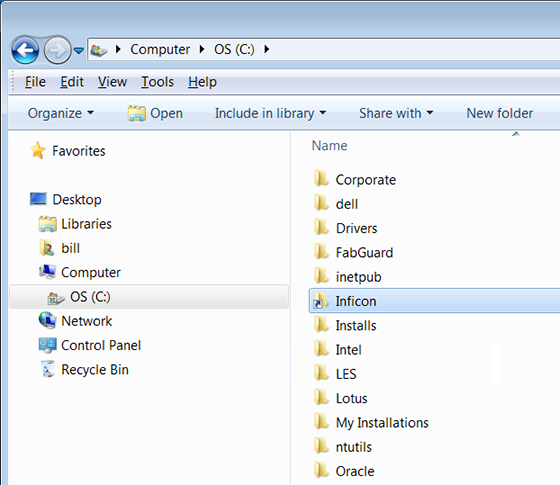
Figure 1: Icon example of the C:/Inficon Directory Junction.
Windows forces all references to files in a Directory Junction to use the files in the physical location that the Directory Junction points to. This is completely transparent to any program that is trying to use files in the Directory Junction. The program thinks it is using files in the Directory Junction, but it is actually using files in the physical location that the Directory Junction points to.
In addition to creating a Directory Junction, the FabGuard IPM, Sensor Controller, Data Server, Analysis Server, Executive, and SECS Multiplexer installers share the ParentPath as "C". The overall effect is that FabGuard can now be installed to any directory on any hard disk and the C: drive does not have to be shared. It is still the case that for all FabGuard products, the location C:\Inficon must exist, but this location can be either a real physical location or a Directory Junction. If it is a Directory Junction, the actual files exist at another location (where the Directory Junction points). Note that it appears that the files exist at both locations, since the Directory Junction points to the physical location.
When running the installer for a FabGuard product for the first time on a specific computer, the user is given an option to enter the ParentPath. This option is not available in Windows XP or Windows Server 2003 because these operating systems do not support the mklink command. The option to enter the ParentPath is the first dialog presented by the installer (Figure 2) which has a ParentPath of C:\FabGuard. This dialog is presented only if the folder C:\Inficon (physical or Directory Junction) does not already exist when the installer executes.
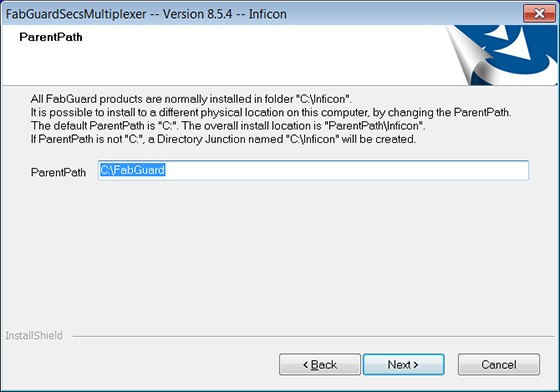
Figure 2: FabGuard installer dialog for entering the ParentPath. If the installer successfully creates the Directory Junction, a dialog is displayed (Figure 3.)
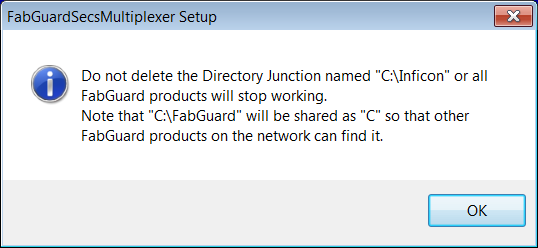
Figure 3: FabGuard installer dialog for successful creation of the Directory Junction. However, if the installer fails to create the Directory Junction, a dialog is displayed and the user is given another opportunity to enter the ParentPath (Figure 4.)
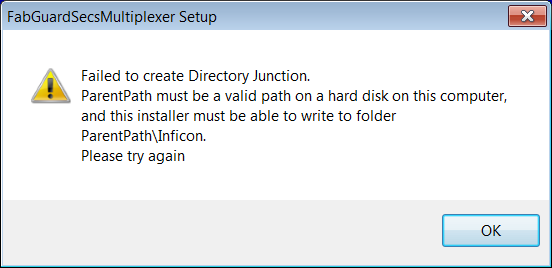
Figure 4: FabGuard installer dialog for failure to create the Directory Junction.
Starting in version 8.5.4-k, there is a Global Preference for the IPM Installation ParentPath. If this ParentPath is not empty and not C:, then Clone and Restore creates a Directory Junction named C:\Inficon that points to ParentPath\Inficon and shares ParentPath as "C". This means that even for automated installations using Clone or Restore, FabGuard IPM can be installed to any directory on any hard disk and C: drive does not have to be shared as “C”.
We hope this simplifies installation and recovery tasks for IT departments.