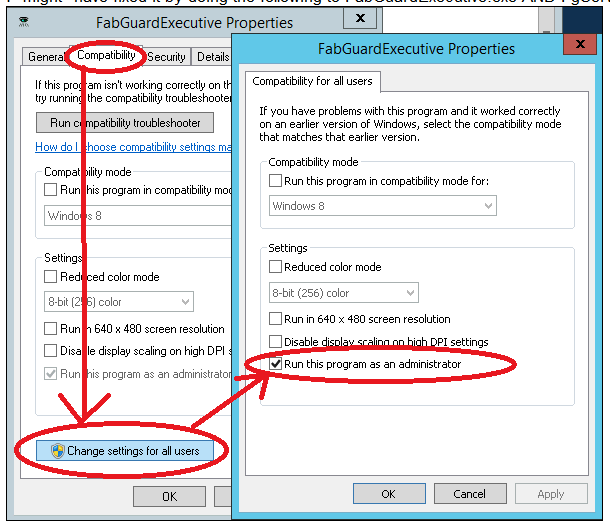May 2018
FabGuard APC v5.00.03 Release »
Metric History in FabGuard Web »
New RGA Features beyond FabGuard version 854 »
FabGuard eOCAP Workflow Framework »
No Logistics from Tool or MES? Try Assigning Them from Signal Bin Logic! »
Understanding Host Name Resolution »
Change the Properties to Make Sure FabGuard Executive Runs as an Administrator »
FabGuard Auto Start and Windows Update Support for Windows 10 »
End-of-Life Support for FabGuard Versions and Microsoft Products »
Change the Properties to Make Sure FabGuard Executive Runs as an Administrator
Problem Statement
FabGuardExecutive.exe was not able to write files to a local disk in a factory. This meant FabGuard Executive was blocked from writing to its configuration file, C:\inficon\FabGuardExecutive.isu, and also several additional system files.
Solution
FabGuardExecutive.exe must run with Administrator privileges. The lack of Administrator privileges prevents the program from performing several operations, one of which is saving files to disk. Complete the steps below to make sure that FabGuard Executive always runs as an Administrator.
- Right click FabGuardExecutive.exe and select “Properties”. The exe file is typically installed in the C:\Inficon directory.
- Select the “Compatibility” tab and click “Change settings for all users”.
- Check the box next to “Run this program as an administrator” and click OK.
- Click OK to exit the Properties dialog (Figure 1).
- Repeat steps 1 – 4 for the FgAutoStartServiceExecutive.exe or the FgAutoStartProgramExecutive.exe. These files are typically installed in the C:\Inficon directory.