Changing the FabGuard BIOS Settings Remotely for Dell PCs
Managing a fleet of FabGuard Integrated Process Monitors (IPMs) installed on headless Dell PCs just got easier. There is a Dell utility that can be run from FabGuard Executive to remotely push BIOS changes without requiring a PC reboot.
Recommended BIOS settings for FabGuard IPM PC:
The BIOS settings in Table 1 should be set for every PC running FabGuard IPM for 24/7 FDC and/or sensor integration.
Dell BIOS utility
There are two free utilities published by Dell for managing the BIOS of a Dell computer:
Dell Command | Configure (recommended)
The Dell Command | Configure option is preferred, as it provides a UI to easily select the BIOS settings to modify, creates the necessary executable (.exe) and script (.sh) files, and does not require installation of software(Figure 1.) The procedure is simple:
- Download the installer from the Dell website and install on your PC.
- From the Windows Start Menu, start the Dell Command | Configure Wizard to get the UI.
-
Use the Create Multiplatform Package tab to
- Choose the BIOS settings to apply during application.
- "EXPORT .EXE" to create a pair of files (.exe and .sh).
- Run the .exe file created (must be in same folder as .sh file) on the target computer to set BIOS settings.
- A text file (.txt) will be created next to the .exe and .sh files as a log. If the PC’s BIOS does not support an option, then it is noted and skipped.
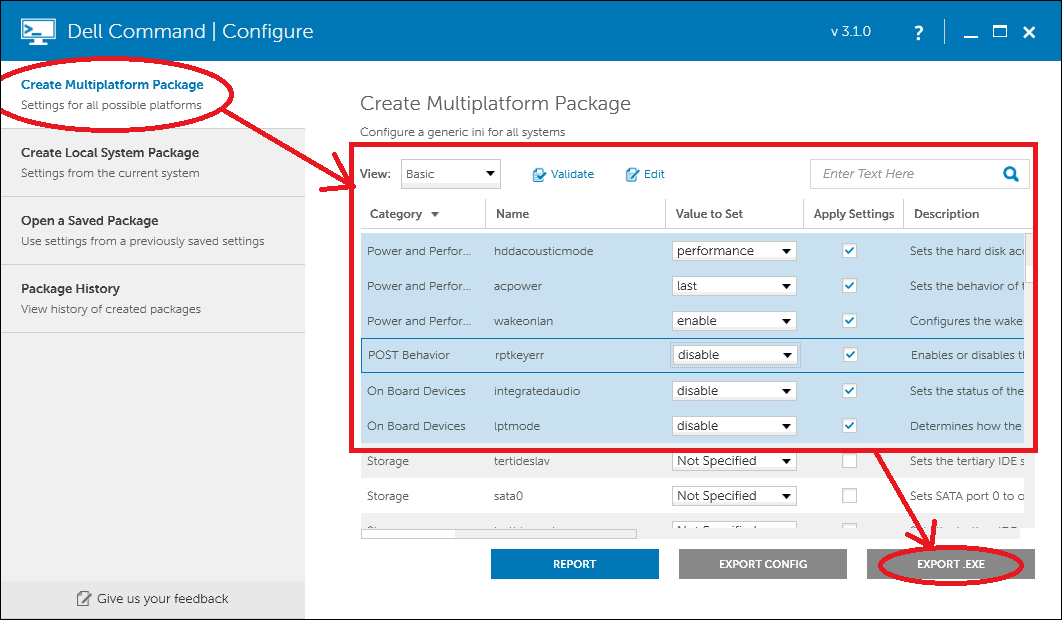
Figure 1: Dell Command|Configure UI showing the creation of the executable file needed to change the BIOS remotely.
The Dell BIOS utility can easily make changes to the IPM PCs without disrupting communication or data collection, and without intervention at the process tool.